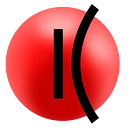How to Move KZEN Between Networks with Kaizen Bridge

Kaizen.Finance is the cross-chain platform, meaning it supports tokens and projects from different blockchains.
KZEN, the platform’s native utility token, is already supported by all major blockchains, and we will definitely expand the coverage and will maintain the other networks in the near future.
Bridges play the key role in this process, and we’ve prepared them for you, our dear DeFi customers! Currently, you can move your KZEN tokens across Ethereum, Binance Smart Chain, Polygon, and Solana networks.
This guide will help you learn how you can transfer KZEN between networks so you can trade the token on different exchanges.
IMPORTANT! Please, DO NOT SEND xKZEN or eKZEN tokens to the exchanges or the bridge! Deposits on Gate.io and other exchanges are accepted only in KZEN tokens. Bridge is available for KZEN tokens only, as well.
Table of Contents
Bridges in Brief
How to Move KZEN Between Networks
How to Withdraw KZEN to Your Wallet
Troubleshooting
Bridges in Brief
Because blockchains are developed in isolated environments and have distinct rules and consensus procedures, they are currently unable to interact natively, and tokens can not be easily transferred across blockchains.
Bridges are gateways that allow data and digital assets to move seamlessly from one blockchain to another. The core benefit of bridges is interoperability.
With bridges, you can:
- move assets and information between blockchains;
- gain access to new platforms and take use of the advantages of various chains;
- deploy digital assets hosted on one blockchain to Dapps on another; exchanging decentralized identifiers;
- transmit low-cost token transactions on other chains;
- run Dapps across multiple platforms
How to Move KZEN Between Networks
For you to move KZEN freely between networks, we developed a specific tool on our web site. The bridging process consists of two steps: sending tokens in the first network and withdrawing tokens in the targeted network.
Follow these steps to send the KZEN token to the supported networks:
1. Go to https://kaizen.finance/bridge.
2. On the page, choose the network you want to transfer your tokens from.

3. Click Connect Wallet.
4. In the opened window, click Connect to allow Kaizen to conduct transactions

5. On the Bridge page, specify the number of tokens you want to transfer to the target blockchain (BSC, in our case), and then click the Transfer.

Before proceeding with the token bridging, you need to confirm the transaction. Transaction confirmation consists of two steps.
6. To set up the allowance on Step 1, click Confirm Transfer in the Confirm tokens transfer pop-up window.

7. To approve Step 2, in the Approve Transaction pop-up window, click Confirm Transfer.

8. Wait for the transaction to be completed.

9. When the transaction is completed, click Close.

On the Bridge page, you can see that your KZEN tokens have been transferred to the BSC network:

Congratulations! You’ve just sent KZEN tokens to the target network.
Now you can start withdrawing your tokens.
How to Withdraw KZEN To Your Wallet
1. On the bridge page, click Withdraw.

2. Switch a network to the target one.
3. Click Confirm Withdraw.

4. In the MetaMask window, click Confirm for MetaMask to complete the transaction.

5. Wait for the transaction to be completed.

6. When the transaction is completed, click Close.

Congratulations! You’ve just withdrawn KZEN tokens to your wallet.
Troubleshooting
Although the protocols, regulations, and governance models of two separate chains may differ, the blockchain bridges ensure that both sides may safely interoperate.
However, when you move tokens between different blockchains, you can encounter some difficulties. To make your bridging experience as smooth as possible, here you can find the solutions and our recommendations to solve the specific issue you may face.
1. The balance of the token that you want to bridge is not displayed.
After you connect your wallet, the amount of the token in the amount field shows “0”.
Recommendation:
Sometimes it takes extra time for the service to read the wallet balance. For the service to display the valid token amount, please do the following:
a) Reload the page.
b) Wait a little after reloading the page.
2. The transaction is not going through when bridging from Ethereum-like to Solana.
Ethereum-like networks (ETH, BSC, Polygon) support a different number of decimal places.
Recommendation:
Make sure that the decimal point is no more than 9 digits.
3. Transactions take a long time to complete.
You have to wait at least 2 minutes before the transaction is completed.
Long waits to complete transactions may be due to the fact that the cost of gas fees required to complete the transaction at the time of the transaction may have changed and gone up and you may have specified low gas. All of this causes the transaction to take a very long time to complete.
Recommendation:
To check if a transaction is executed or not, you can do two things:
a) In the Transaction Processing dialogue window, click the “See Transaction” link:

b) Wait for the transaction to be fully executed, and then check your wallet.
4. During assets transferring to Solana, the transaction is not processed.
Be aware that the addresses in Solana are case sensitive.
If the address is lowercase, tokens may be sent to the wrong address and the transaction may be rejected.
Recommendation:
Make sure you enter addresses in the correct case and try again.
5. Solana reverts transactions.
Transactions in the Solana network are time sensitive. This issue may appear when you don’t make the transaction within two minutes.
Please note that pressing the Confirm button again in the previously opened window may not solve the issue.
Recommendation:
Close all the dialogs windows and repeat the procedure.
6. It takes a while before the second stage of the transaction approval to be displayed.
The bridging happening in two stages:
- The first is the Start (Approval.)
- The second is Token transfer from one network to another.
In certain instances, it may take at least two minutes! before the second stage is available.
Recommendation:
a) Wait for the second stage to be initialized after you send the assets.
b) If the second stage still doesn’t appear, try to reload the page and wait again.
7. The speeding up of the transaction caused it to fail.
After you accelerate the transaction, its hash was replaced by the new transaction and the bridge couldn’t track it right away. Please wait up to 5 minutes to give it a try.
Recommendation:
To ensure your bridging experience is smooth and fast, we recommend setting a higher gas price from the very beginning.
If the bridge is still unable to track the transaction, contact Kaizen.Finance technical support at @KaizenFinanceCrew on Telegram.
—
Join our friendly community in our official Telegram channels and follow us on Twitter and Medium:
Website | Twitter | Telegram Chat | Telegram ANN | Medium